
Dialogs

This is the standard system color dialog, used for setting color in such things as line, fill, text and text backdrop.
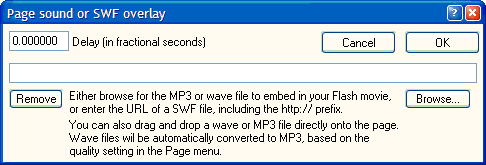
Choose the sound file or SWF overlay to play when this page appears. Either click the browse button and locate the file, or drag it onto the page from your desktop or Explorer. Acceptable files are either Microsoft Wave files (.wav), MP3 files or SWF files. Wave files will be converted to MP3, the format required by the Flash Player. SWF (Flash movie) files will be laid on top of the current page when the output SWF is run. In the case of audio files, a copy will be made in your project folder. When you export the SWF, the sound data will be embedded. You can also set a delay in seconds before the sound starts playing. If you use a SWF overlay (which can contain any mix of sound and visuals), make sure you either point to it by using the full url - e.g. http://mysite.com/mySWF.swf) or just the file name, making sure it's in the same folder as the main movie.
If you want the sound streamed from an external source, rather than embedded in the Flash file, type in the full URL of a sound-only SWF file. If there are any images in the external SWF file they will be displayed over the current images, rather than replacing it. The method is better for larger files as there are no delays in loading the Powerbullet presentation. Example:
http://powerbullet.com/my_sounds/scene1.swf
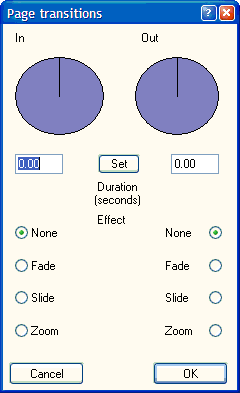
Use the rotary controllers to specify the duration of the page entry and exit transitions. Use the radio buttons to specify the actual effect. A little experimentation may be necessary to achieve the desired effect if the page also has animations on individual elements. The element animations (such as on a text box) may either compliment - or clash with - the page entrance animation.
Item properties
Item effects
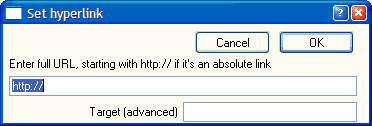
Enter the hyperlink for the selected item. This will convert the item to a button. If it's a closed shape, such as a box or an image, the item will indent slightly when clicked. Any item, text, shape or image that has a link becomes a button, so the finger cursor will appear in the output movie when the mouse hovers over it. The URL you specify is typically is a web address (include the http:// prefix), but can also be an email button, such as mailto:sales@powerbullet.com, a page link such as Page_3, external media such as an avi file, another SWF movie or an FSCommand. The advantage over a regular HTML email link is that it cannot be read by "SPAMBOTS" (web applications that scan web pages for email links to add to their junk email databases). To clear the hyperlink, removing button functionality, simply delete the entry and click OK. Note that the email link will not work in projectors (the self-contained exe).
A little more information on types of links.
SWF links
If the link is to another SWF file (which could have been created with Powerbullet or another Flash tool), you have the option of providing a full URL or just the file name. The advantage with using just the file name is that the link becomes relative, meaning you can play it from a CD or from a web site, as long as the external SWF is in the same folder as the main SWF movie.
Another option is to set the target, which specifies how the external SWF is displayed. Flash uses a simple layer naming convention: _layer0, _layer1, ... _layerN. Underscore, then layer in lowercase then number. _layer0 means that the external SWF movie will completely replace the current one. The rest sequentially specify how the image will be stacked on top of the current SWF and any other overlays. Note that any layer will replace one currently at that position (_layer6 will replace any existing _layer6).
HTML links
The HTML link, as with the SWF link, can be absolute (http://) or relative (fileName.htm). The target field specifies how the new HTML file will be opened. Standard HTML constants apply here: _blank opens it in a new window, _self replaces the current page, etc.
EXAMPLE: [URL] http ://powerbullet.com [TARGET] _blank
EXAMPLE: [URL] localpage.html
Other media links
You can also specify other types of media, such as a video file or an Acrobat document. The target field works similarly, but it will also depend on certain browser preferences. Behavior will differ slightly with the projector, where the external media will open in its default program, rather than inside the web browser.
EXAMPLE: [URL] http ://powerbullet.com/movies/myAVI.avi
Page links
This facility allows you to create non-linear navigation for purposes like information drill-down or interactive stories. A simple convention is used; pages are named using Page_ then number. So, capital P, a, g, e, underscore, number, as in Page_1, Page_2, ... Page_N. There is no requirement here for the target field. The page numbers correspond to the numbers you see in the Powerbullet layout.
EXAMPLE: [URL] Page_3
FSCommands
The Flash Player supports a URL convention known as FSCommands. These commands send message back to the host application, whether it's a web browser or the self-contained Player built into the projector (.exe output). There are a number of standard commands, the most useful in Powerbullet are likely to be:
| COMMAND | PARAMETER |
| allowscale | true | false |
| exec | executable file name |
| fullscreen | true | false |
| quit | none |
exec and quit are for the self-contained executable generater by Powerbullet (also called the projector). With exec you can call up another program that is in the same folder as the projector. allowscale is useful if you wish to prevent the user from arbitrarily resizing the presentation, which could adversely affect images such as photos. fullscreen is not necessary if you selected this option in the Export settings menu, as the command will be generated automatically for you. But it could be used to create a fullscreen option button.
To specify an FSCommand, you simply type in FSCommand: then the command. Make sure the first 3 characters are capitalized and a colon follows FSCommand. Example:
FSCommand:fullscreen
- and in the target field you'd put true.
More information is available at the Macromedia Flash FSCommand site.
The other very powerful use of FSCommands is for calling up JavaScript functions in the web page. See the Macromedia Flash scripting site.
EXAMPLE: [URL] fulscreen [TARGET] true
On a related topic, the Flash Player supports certain external calls that can be made to it via DHTML. A listing is available at the Macromedia Flash Methods page.
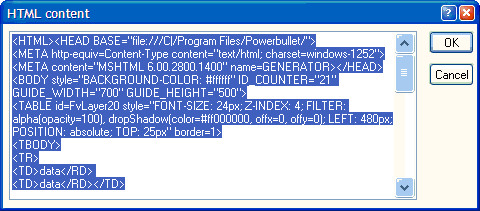
If you know what you're doing you can directly edit the HTML. Only a subset of the HTML elements are supported when exporting from Powerbullet to the Flash file format.
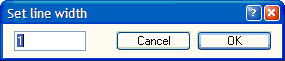
Set the line width in pixels. This applied to lines and shapes. For non-bordered shape, set it to zero.
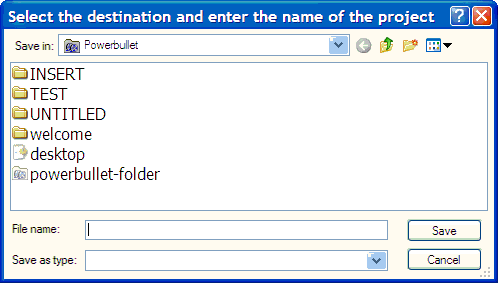
Create a new project. Powerbullet's default project location is in My Documents/Powerbullet, but you can store projects anywhere you wish. Create a descriptive name for your project. A folder will also be created, named after your project. Inside this folder will be the projectName.pbt file. This is the main project data file. Any media, such as pictures and sound files, that you add to your project will be copied from the source location to the project folder, making it portable between machines.

Open an existing project from the list. Powerbullet project files have the movie reel icon. You can also open a project by simply double-clicking the project icon from outside Powerbullet. You can open multiple projects in multiple instances of Powerbullet, but one project cannot be opened more than once, as a lock is placed on the file by the first instance that opens it.
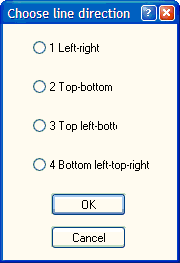
Select the type of line you wish to create.

The auto bullet list dialog allows you to type in a list of simple bullet points and specify an animation for the entire list. The start delay works the same as the effects dialog; it sets the delay in seconds before the animation starts after the page is displayed. The delay setting is the time delay between each of the bullet items.
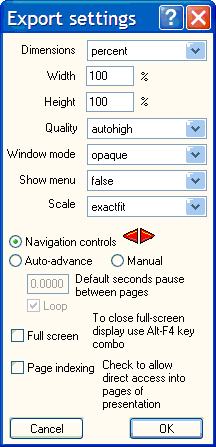
These settings control the display of the Flash file that is published, and the way it's laid out in the HTML page that is also generated. Most of the settings are the same as in Flash MX, and can be left at the defaults.
Dimensions: sets the way the size is determined and specifies the context of the width and height fields. If dimensions is percent, then width and height specify what percentage of the HTML page the Flash movie covers. If it is set to match movie it will reflect the size of the layout in Powerbullet. If it is set to pixels, the output will be resized to the pixel units specified in width and height.
Navigation controls: with this selected, Powerbullet will automatically generate next-page, previous-page and replay buttons as appropriate in your presentation. Alternatively, if you select Auto-advance, Powerbullet will generate a self-playing presentation. You then specify the pause in seconds between pages. NOTE: this setting can be overridden on a page-by-page basis. See the Page Delay dialog. If you leave the Loop field unchecked, the self-playing presentation will stop at the end and a replay button will be displayed. If you select Manual advance, there will be no navigation buttons and no auto-advance. You will need to create your own navigation buttons, using the element link and the Page_ convention. This is intended for non-linear interactive presentations.
Full screen: if you check this you will get a special type of HTML output that will create a full-screen presenation of the Flash movie. This is handy for information kiosks etc. The self-contained project will also be set to full screen mode.
Page indexing: This allows the presentation's pages to be accessed directly from a web page using the anchor convention. Powerbullet pages are automatically labelled from Page_1. With page indexing switched on, these labels can be accessed, as in: http://mySite.com/mySWF.swf#Page_2. Note that there are other ways to externally control the presentation. See help on external calls.
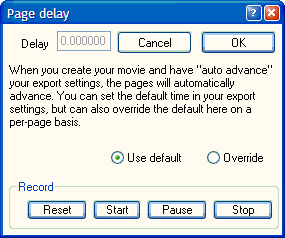
This dialog box allows you to override the setting in your Page Export settings dialog (on the File menu). It will only have an effect if you have the Auto-advance export setting specified. Another handy feature is the built-in stop-watch. If, for example, you are giving a talk, you can time the talk by clicking start then stop (you can take a break by hitting Pause, then Start when you wish to resume). The lapsed time will be entered in the Delay box. Make sure the Override radio button is selected.
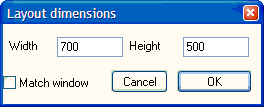
Here you can specify either an exact size for your layout - which will determine your exported Flash movie if you select "match movie" in your export settings dialog, of you can check the box marked Match window and the movie will be sized according to the layout area of your Powerbullet window. HINT: if you want to visually determine a size, size your Powerbullet layout area according to your needs, the when you open the Layout Dimensions dialog box, make sure the Match window checkbox is checked, then uncheck it and push the OK button. This forces the settings to the current window size.
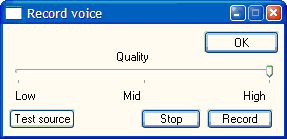
XP screenshots courtesy Mark Baird